Clearing Your Browser’s Cache
January 3rd, 2018 by ClientTech
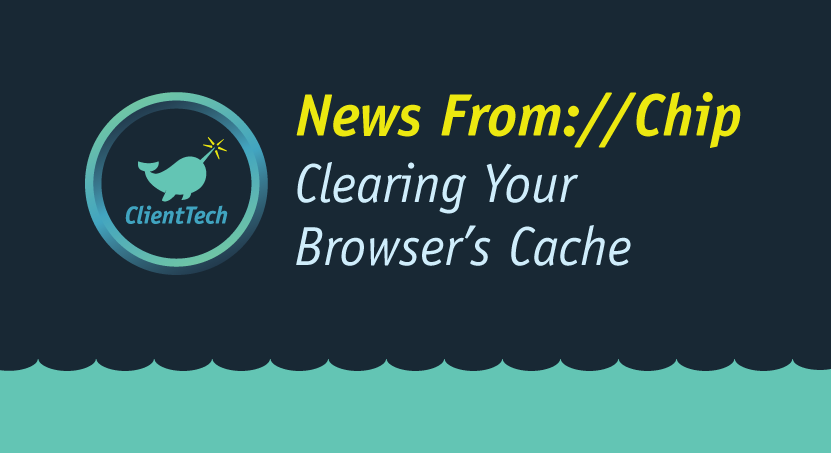
All browsers have a space called a cache where they keep copies of recently viewed graphics, pages, and scripts. By keeping local copies of files likely to be needed again, the cache helps your pages load faster.
Your browser also accumulates cookies, small pieces of data from the sites you visit that help the site recognize you as someone who has been there before.
In most browsers, you can invoke the menu for clearing the cache and deleting cookies by pressing Ctrl-Shift-Delete (Windows) or Command-Shift-Delete (Mac). If that does not work for your browser, go to the vendor’s instructions for your browser listed below.
If you spend a lot of time online or have been visiting websites for a long period, then you may build up a sizeable cache. This may affect the speed and performance of your computer as you surf online, especially if you are low on hard drive capacity anyway. Clearing the cache frees up some space and may just speed things back up again.
If you are using a public computer or one that is accessible by other people, then clearing your cache may help protect your privacy. If you don’t do this, then anyone who uses the computer and the browser after you may be able to see what you have been doing. The cache can also store private data required by some websites, which could give the next user on the computer access to sensitive or personal information. The cache’s temporary files may also be a target for adware, malware and virus files.
Getting the most of your Internet browsing is important, especially if you run a business. Our team here at Client Technology Services, LLC is always here to help out, from simple to complex issues. For more information, or to discuss your specific IT issues, contact Client-Tech today at (225) 753-6682 or steveb@client-tech.com, we can walk you through on the phone or even set up a consultation.